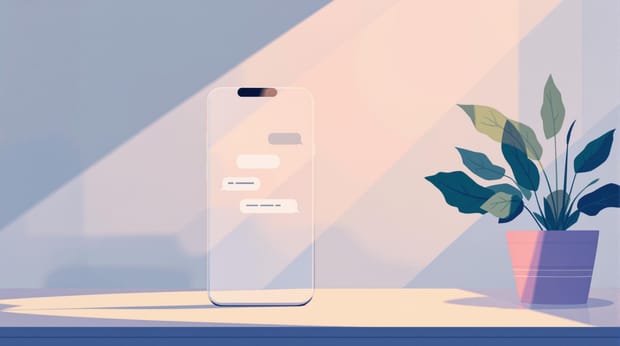Want to boost customer engagement with SMS automation in Intercom? Here's what you need to know:
- Combine Twilio with Intercom for powerful SMS capabilities
- Set up automated SMS notifications based on Intercom events
- Add SMS to existing conversations for multi-channel support
Key benefits:
- 10% increase in lead collection
- Site visitor connections up from 33% to 43%
- Closed conversation loop completions rose from 63% to 70%
To get started:
- Check your Intercom plan for SMS features
- Set up a Twilio account and get your credentials
- Connect Twilio to Intercom
- Create message templates and set up triggers
- Implement smart routing and no-send hours
Remember: Always follow SMS marketing laws and get consent before sending messages.
Related video from YouTube
Before You Start
Let's get you set up for SMS automation with Intercom. Here's what you need to do:
Intercom Setup
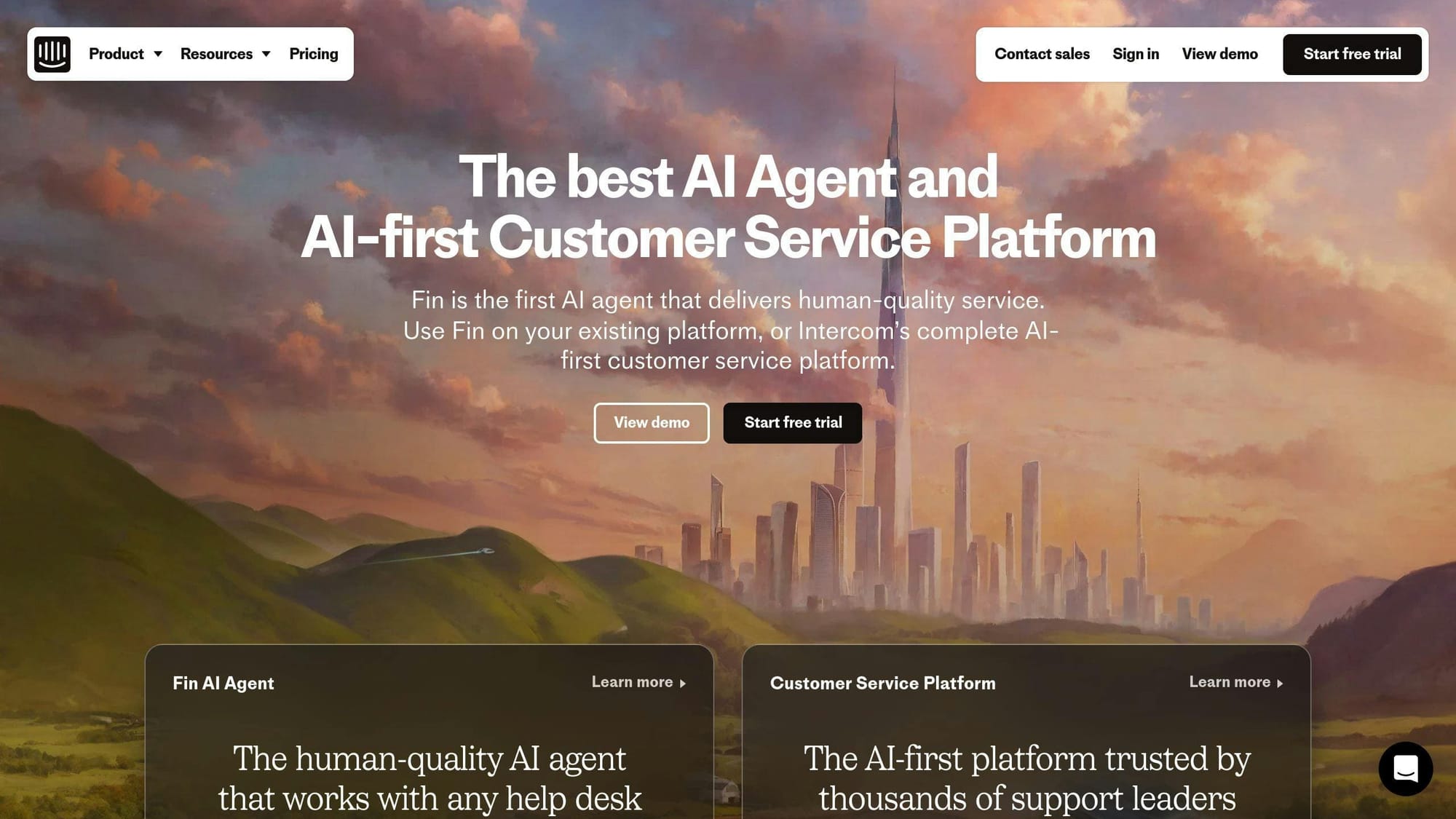
First, check your Intercom plan. You need:
- A plan with SMS features
- Admin access for SMS settings
Heads up: Intercom's working on better SMS tools. For now, you might want to try Octopods. It's a third-party add-on that lets you use SMS in Intercom.
Twilio Setup
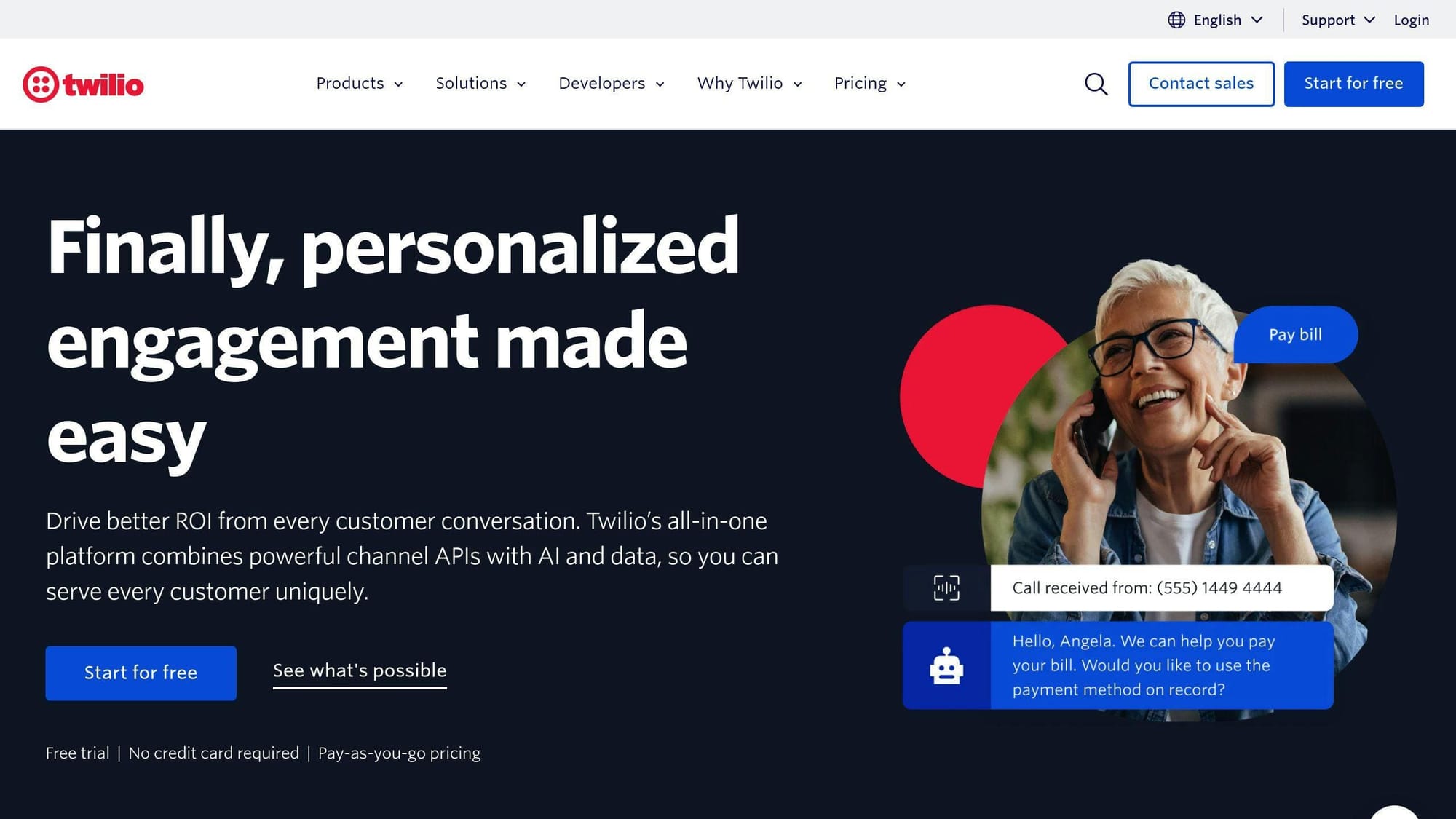
Twilio powers Intercom's SMS. Here's how to set it up:
1. Get a Twilio account
Head to Twilio.com and sign up.
2. Grab your credentials
Find your Account SID and Auth Token in your Twilio dashboard.
3. Pick a phone number
Choose a Twilio number for your SMS messages.
4. Connect to Intercom
Use Intercom's guide to link your Twilio account. You'll need to enter your Twilio info in Intercom's SMS settings.
SMS Rules
SMS marketing has rules. Here's what you need to know:
- GDPR: If you're in Europe, follow GDPR rules.
- Get permission: Always ask before you text.
- Let people opt out: Every text needs an unsubscribe option.
- Watch the clock: In most EU countries, only text between 9 AM and 8 PM local time.
"GDPR doesn't spell the end of marketing, but it has made many organizations reassess how they capture and interact with their contacts." - James Walker, Author
Pro tip: For Germany, Austria, and Switzerland, use double opt-in to stay safe.
Basic Setup Steps
Let's walk through setting up SMS automation in Intercom. It's pretty simple when you know what to do.
Finding SMS Settings
First, you need to find the SMS settings in Intercom:
- Log into Intercom
- Go to "Proactive Support" in the main menu
- Pick "SMS" from the Content type filter
- Hit "Set up SMS"
This takes you to where you can turn on SMS.
Adding Twilio to Intercom
Intercom uses Twilio for SMS. Here's how to connect them:
- Get a Twilio account if you don't have one
- Find your Twilio Account SID and Auth Token
- Pick a Twilio phone number for sending texts
- Put your Twilio info and phone number into Intercom's SMS settings
Quick tip: Keep those Twilio credentials safe. They're as important as a password.
Checking Your Setup
After connecting everything, make sure it works:
- Send yourself or a coworker a test text
- Check if it shows up in your Intercom inbox
- Try answering the text and see if it appears in the same Intercom thread
If something's off, double-check your Twilio info and make sure your phone number is good to go for SMS.
"Adding a two-way SMS solution to your support, sales, and marketing stacks is a massive upgrade for your customer service offering." - Intercom Team
There you have it - basic SMS automation in Intercom. This setup lets you text with customers, which is great because people tend to open texts a lot.
Setting Up Auto-Responses
Now that Intercom and Twilio are connected, let's set up automated SMS responses. This feature can supercharge your customer engagement and support.
Making Message Templates
Good SMS templates are key for automation. Here's how to make them pop:
- Be brief: SMS has a 160-character limit. Make it snappy.
- Get personal: Use Intercom's tokens to add customer names or other details.
- Tell them what to do: Give a clear next step.
Here's a sample welcome message:
Hey {{first_name}}! Welcome to [Your Company]. Need help? Reply HELP. Want out? Reply STOP. We're here for you!
When to Send Messages
Timing is crucial for automated SMS. Set triggers based on:
- What customers do (like signing up or buying)
- Time-based stuff (like appointment reminders)
- Specific words in customer messages
Intercom's triggers let you send messages at just the right moment. For example, an online store could set up a trigger to send a shipping update a day after an order.
Message Routing
Get messages to the right people with smart routing rules. Intercom lets you:
- Send conversations to specific team members or departments
- Use round-robin to spread the load
- Set up rules for urgent messages
This keeps response times quick and gets customer questions to the right people.
No-Send Hours
Don't bug your customers at odd hours. Set up "quiet time":
- Usually: 8 PM to 8 AM in the customer's time zone
- Tweak it based on your business and what customers like
- Messages set for quiet hours will go out when it's okay to send again
Watch out - breaking SMS laws can cost you big time. Play it safe with your no-send hours.
"Automated messaging with SMS is one of the most direct and effective methods you can use to inform your customers about promotions, confirm orders and deliveries, and maintain customer engagement." - Twilio
sbb-itb-aefd143
Extra Features
SMS automation in Intercom isn't just about basic messaging. Let's dive into some advanced tools that can take your customer communication to the next level.
SMS Workflows
SMS workflows let you create smart message sequences that kick off based on what customers do or when certain time periods pass. Here's why they're awesome:
- They can bump up customer engagement by up to 20% with spot-on, timely messages.
- They free up your team from repetitive tasks, so they can tackle the tricky stuff.
- They can guide customers along their journey, potentially boosting your sales.
Picture this: an online store sets up a workflow for abandoned carts:
1. Send a friendly reminder 1 hour after someone leaves their cart
2. If they don't bite, offer a small discount 24 hours later
3. Give it one last shot with a final reminder 48 hours after they abandoned the cart
This strategy can help you recover sales that might have slipped through the cracks and make your customers' experience smoother.
"Automated SMS workflows can help your business retain customers. Well-timed messages can keep your brand top-of-mind and keep customers coming back."
Using Bots with SMS
When you mix chatbots with SMS, you get a powerhouse of automation. Here's the scoop:
Bots can handle simple questions 24/7, cutting down response times. If things get complicated, they can smoothly hand over the conversation to a human. Plus, they can gather initial info, making human interactions more efficient.
Take Fin AI, for example. They helped a company boost their self-service support from 35% to a whopping 75-80% in just a couple of months by using smart automation.
When you're setting up bots for SMS, keep these tips in mind:
- Keep your messages short and sweet for better engagement
- Throw in some emojis to add a personal touch (but don't go overboard)
- Always give people a way to reach a real person if they need to
Tracking Results
Let's talk about keeping an eye on your SMS automation performance. It's key to making your messaging strategy work.
Message Delivery Stats
You need to know if your messages are hitting their mark. Here's what to watch:
Sent rate: Shoot for 98% or higher. This means your messages are leaving your system.
Delivery rate: Aim for over 95%. This shows your messages are landing in customer inboxes.
If you're not hitting these numbers, take a look at who you're targeting. Focus on active users to bump up those stats.
"Well-targeted chat or post messages should see an open rate of above 30%." - Intercom Team
Customer Response Data
Want to know if people are engaging? Keep tabs on these:
Open rates: For emails, try to hit at least 25%. In-app messages? Go for 90% or more.
Click-through rates: This tells you if your call-to-action is doing its job.
Reply rates: How often are folks writing back?
Here's a tip: Use A/B testing to make your messages even better.
Fixing Common Problems
Even the best plans can hit a snag. Here are some issues you might face and how to fix them:
1. Delayed messages
If texts are showing up late, check your network. Make sure you've got the right info for your recipients. Try scheduling messages to hit at the right time.
2. Error codes
Watch out for these:
| Error Code | What It Means | How to Fix It |
|---|---|---|
| 001 | Message didn't make it | Check the number and make sure the phone's working |
| 002 | Message timed out | Is the recipient's phone on and in range? |
| 003 | Wrong number | Clean up your contact list |
3. Low engagement
If people aren't opening your messages:
- Write better subject lines
- Make your messages personal
- Send when your audience is most likely to read them
Keep tweaking your approach based on what the data tells you. That's how you'll get better results over time.
Tips for Better Results
Let's dive into some key strategies to boost your SMS automation in Intercom.
Writing Short Messages
SMS has a 160-character limit. Here's how to make every character count:
- Get to the point fast
- Use action words
- Add personal touches with Intercom's tokens
Instead of a long-winded message, try this:
"Hi {{first_name}}! New product launch next week. Get first dibs: [LINK]. Reply STOP to opt out."
Short, sweet, and to the point.
Following SMS Laws
Don't mess around with SMS marketing laws. Here's what you need to know:
- Get clear consent before sending promo texts
- Always include opt-out instructions
- In the U.S., no texts between 9 PM and 8 AM
"Always obtain permission before sending SMS messages." - MarketingProfs
Breaking these rules? You could face fines up to $1,500 per text. Ouch.
Handling Unsubscribes
Make it easy for people to opt out:
1. Let them reply with "STOP" or "UNSUBSCRIBE"
2. Act on opt-outs right away
3. Send a quick "You're unsubscribed" message
Respecting opt-outs can actually help your engagement. As one expert puts it:
"By narrowing down your contact list to users who actually engage and purchase, you will be able to better tailor your marketing campaigns and see greater results for long-term success."
Wrap-Up
SMS automation in Intercom can boost your customer engagement and streamline communication. Here's what you need to focus on:
- Connect Twilio with Intercom
- Follow SMS laws and regulations
- Craft personalized messages
- Send messages at the right time
Companies using SMS automation through Intercom have seen big improvements:
- 10% more leads collected
- Site visitor connections up from 33% to 43%
- Closed conversation loop completions increased from 63% to 70%
These numbers show how SMS can impact your customer interactions and business results.
As you start using SMS automation, keep an eye on your message stats and customer responses. Be ready to tweak your approach based on what you learn.