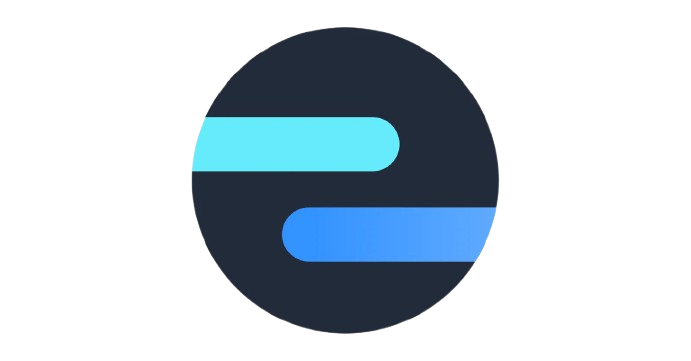Mastering Proactive Messaging: Using WhatsApp in Intercom via Octopods
Integrate WhatsApp with Intercom using Octopods to enhance customer communication and streamline support processes.
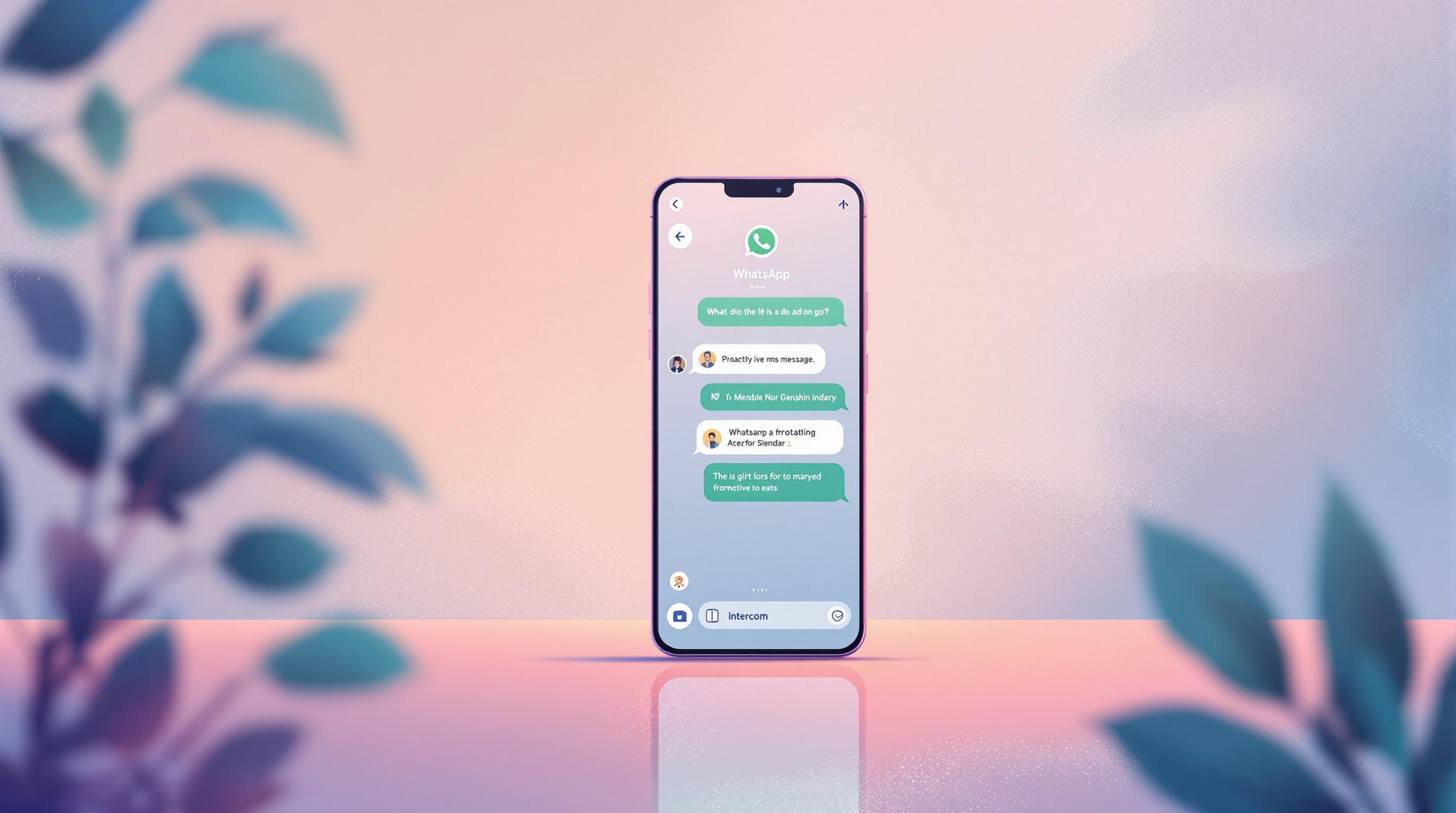
Want to supercharge your customer communication? Here's how to integrate WhatsApp with Intercom using Octopods:
- Set up an Octopods account ($99/month per WhatsApp account)
- Connect Octopods to your Intercom workspace
- Link your WhatsApp Business API account
- Start sending and receiving WhatsApp messages in Intercom
Key benefits:
- One inbox for all customer chats
- Faster response times
- Reach customers on their preferred platform
- Use Intercom features for WhatsApp conversations
65% of users prefer messaging businesses over email, and 66% have made purchases after WhatsApp chats with brands.
To make the most of this integration:
- Write clear, useful message templates
- Target the right customer groups
- Follow WhatsApp's messaging rules
- Track key metrics like delivery rate and conversions
Related video from YouTube
How Octopods Connects WhatsApp to Intercom
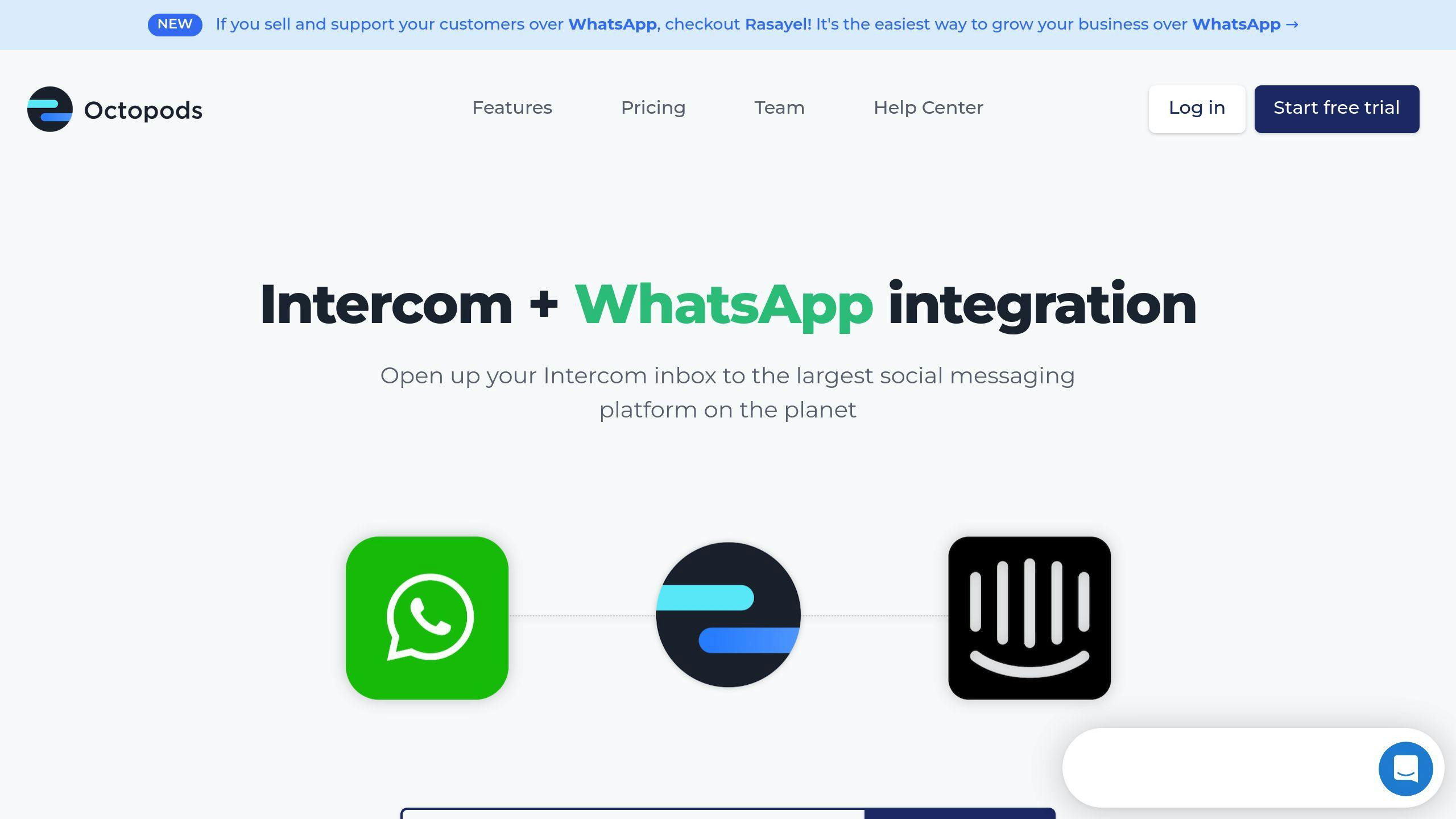
Octopods bridges WhatsApp and Intercom, supercharging your customer communication. Let's dive into how this integration works and what you need to get started.
WhatsApp Business API: The Foundation
The WhatsApp Business API is built for high-volume, professional use. It's not your average WhatsApp app. Instead, it offers:
- Automated messages
- Quick replies
- Customer support ticketing
This API is what allows Octopods to funnel WhatsApp messages straight into your Intercom inbox.
Octopods: The Missing Link
Octopods is the glue that binds WhatsApp and Intercom. Here's what it does:
1. Message Routing
When a customer sends a WhatsApp message, Octopods grabs it and creates a new conversation in your Intercom inbox.
2. Seamless Replies
Your team responds in Intercom, and Octopods makes sure the reply goes back to the customer on WhatsApp.
3. Conversation Threading
All messages from one customer stay in a single thread. No more lost context or scattered conversations.
4. Intercom Feature Integration
Use Intercom's saved replies, tags, and assignment rules for WhatsApp chats. It's like Intercom and WhatsApp had a super-powered baby.
"Octopods is like a Swiss Army knife for customer support, bringing all your communication channels into one place."
This integration is a game-changer. One e-commerce company cut their response times by 40% after setting up Octopods. Why? Their support team stopped juggling platforms and started focusing on customers.
Getting Started: What You Need
Ready to jump in? Here's your shopping list:
1. Octopods Account
Sign up for Octopods. It'll cost you $99/month per WhatsApp account.
2. Intercom Subscription
Make sure you have an active Intercom plan with WhatsApp integration. Plans start at $9/month.
3. WhatsApp Business API
You'll need to set this up through an official provider. Here are some options:
| Provider | Setup Fee | Monthly Fee | Message Fee |
|---|---|---|---|
| 360dialog | Free | $15 (upfront) | Included |
| Twilio | ~$1 | - | ~$0.005/message |
| MessageBird | ~$1 | - | ~$0.005/message |
4. Verified Business Account
You'll need a Facebook Business Manager account and a verified WhatsApp business profile.
5. Dedicated Phone Number
This number is for your WhatsApp Business API only. You can't use it with regular WhatsApp apps.
With these pieces in place, you're ready to transform your customer communication with Octopods, WhatsApp, and Intercom.
Step-by-Step Setup Guide
Let's dive into setting up WhatsApp in Intercom via Octopods. It's easier than you might think.
Setting Up Your Octopods Account
Head to www.octopods.io and click "Get Started". Enter your email, create a password, and confirm your account through the email you'll receive. Once done, log in to your new Octopods account.
Linking Your Accounts
Now, let's connect Octopods with Intercom and WhatsApp.
In Octopods, hit the "Connect" button and pick your Intercom workspace. You'll need to give Octopods permission to access your Intercom account.
"Got admin rights in Intercom? Good. You'll need them for a smooth connection." - Octopods Support Team
Once connected, Intercom will show up on your Octopods dashboard.
For WhatsApp, head to "Billing" in Octopods. Start a trial or go for the "Octopods Omnichannel Plan". Then, pick WhatsApp from the available channels.
Here's the catch: you need a WhatsApp Business API account. Don't have one? No worries. Set it up through providers like 360dialog, Twilio, or MessageBird.
| Provider | WhatsApp Application Fee | Monthly Fee | Messaging Fee |
|---|---|---|---|
| 360dialog | Free | $15 (upfront) | Included |
| Twilio | ~$1 (phone number) | - | ~$0.005/message |
| MessageBird | ~$1 (phone number) | - | ~$0.005/message |
Testing Your Setup
Time to make sure everything's working.
Go to the "Broadcasts" section in Octopods. Write a test message and send it to a test WhatsApp number (yours works great). Check if it pops up in both WhatsApp and your Intercom inbox.
Using the WABA Sandbox for testing? Here's what to do:
- Click "WABA Sandbox" in the Octopods app and select "Start your Sandbox".
- Send a WhatsApp message to +353892515616 with "octopods-waba 08xxxxw" (swap 'xxxxw' with the code you get).
- This links your number to the sandbox temporarily.
"Start small with your tests", advises Octopods' support team. "Most hiccups come from tiny setup slip-ups. Double-check everything."
Starting Customer Conversations
You've set up WhatsApp in Intercom via Octopods. Great! Now it's time to chat with your customers. This integration lets you reach out first, but you need to do it right and follow WhatsApp's rules.
Writing Message Templates
Message templates are your WhatsApp outreach secret weapon. They're pre-approved formats that keep you in line with WhatsApp's policies, but still let you add a personal touch.
When you're making templates, remember:
- Keep it simple
- Make it useful
- Add personal details
Here's a solid order confirmation template:
Hi {{customer_name}}! We've got your order (ID: {{order_number}}). It should arrive by {{delivery_date}}. Thanks for shopping with us!
Short, sweet, and tailored to each customer.
Choosing Who to Message
Don't blast everyone with the same message. Break your audience into groups to make your messages hit home.
You could group people by:
- What they've bought
- How much they spend
- How often they engage
- Where they live
Let's say you've got a bunch of customers who just bought a new gadget. You could send them tips on how to use it or suggest accessories that go well with it.
Following Message Rules
WhatsApp doesn't mess around with its rules. They want to keep spam out and keep users happy. Here's what you need to know:
1. Get the green light: Make sure customers say it's okay to message them.
2. Watch the clock: Don't send messages at odd hours or too often.
3. Give them something good: Every message should have a point and help the customer.
4. Let them leave: Make it easy for customers to stop getting messages if they want.
Stick to these rules and you'll keep your customers (and WhatsApp) happy.
sbb-itb-aefd143
Using WhatsApp in Intercom
You've set up WhatsApp with Intercom through Octopods. Now what? Let's dive into how to make the most of this integration.
Keeping Messages Organized
Staying on top of WhatsApp messages in Intercom is key. Here's how to do it:
1. Turn on Conversation Continuity
In WhatsApp Settings, flip the switch for "Show users the option to continue the conversation in WhatsApp". This lets customers scan a QR code to move from other channels to WhatsApp without losing context.
2. Set Conversation Timeframes
Decide when new messages should start a fresh conversation in Intercom. You can set this to minutes, hours, or days. It helps group related messages and keeps customer chats tidy.
3. Use Tags and Categories
Slap tags on WhatsApp conversations to sort them by topic, urgency, or department. It makes prioritizing and routing messages a breeze.
4. Set Up Assignment Rules
Use Intercom's automated assignment rules to send WhatsApp messages to the right team members based on specific criteria. It's like having a virtual traffic cop for your messages.
"Smart organization of WhatsApp chats can boost team efficiency by up to 30% and make customers happier." - Rasayel Blog
Setting Up Auto-Replies
Auto-replies are your secret weapon for managing WhatsApp messages. Here's how to set them up:
1. Create Away Messages
Use WhatsApp Business's "Away message" feature to let customers know when you're out. Customize these based on your business hours.
2. Craft Greeting Messages
Set up a friendly auto-reply for new customers or conversations. Include info about your business, when they can expect a response, or where to find quick answers.
3. Use Quick Replies
Build a library of pre-approved messages for common questions. It saves time and keeps your responses consistent.
4. Automate with Intercom Workflows
Create workflows in Intercom to handle specific types of WhatsApp messages automatically. For example, you could set up a workflow to zap spam messages or send certain queries to specialized teams.
5. Remember the 24-Hour Rule
WhatsApp has a "24-hour customer care window" for free-form responses. After that, you can only use approved message templates. Plan your auto-replies with this in mind.
Here's a solid auto-reply template:
"Hey there! Thanks for messaging [Your Company]. We got your note and we'll get back to you within 2 hours during business hours (9 AM - 6 PM, Mon-Fri). Need something ASAP? Call us at [Phone Number]. For quick answers, check out our FAQ: [Link]"
Checking Message Performance
Want to know if your WhatsApp messages are hitting the mark? Let's look at the key numbers you should track and how to use them to level up your messaging game.
Numbers That Matter
For WhatsApp messaging through Intercom and Octopods, keep tabs on these stats:
- Delivery Rate: How many messages actually land in customer inboxes? Shoot for 90-95%. If you're not there, maybe it's time to clean up your contact list.
- Open Rate: How many folks are opening your messages? On WhatsApp, you should see 85-95% open rates. That's way better than email's measly 21.33%.
- Click-Through Rate (CTR): Got a link in your message? CTR shows how many people clicked it. For WhatsApp, 15-20% is solid.
- Reply Rate: How many people wrote back? Aim for 35-40% on WhatsApp.
- Conversion Rate: This is the big one - how many people did what you wanted them to do (like buy something). For WhatsApp campaigns, 45-60% is pretty sweet.
Boosting Your Message Game
Now that you know what to watch, here's how to pump up those numbers:
1. Slice and Dice Your Audience
Don't blast the same message to everyone. Break your list into smaller groups based on things like what they've bought before or how much they engage with you. Then, send messages that really speak to each group.
2. Time It Right
Look at when people are opening your messages. Then, send your broadcasts when they're most likely to check their phone.
3. Nail That Preview
The first few words of your message show up in the notification. Make them count! A catchy preview can get more people to open up.
4. Test, Test, Test
Before you send a message to everyone, try different versions with small groups. See what works best, then use that for your main send.
5. Don't Forget WhatsApp Status
Use WhatsApp's status feature to tease your messages. It's a sneaky way to get people to check their inbox.
6. Leave 'Em Hanging
End your messages with a little mystery. Make people curious about what you'll say next. It keeps them coming back for more.
"Not everything that can be counted counts, and not everything that counts can be counted." - Albert Einstein
Einstein wasn't talking about WhatsApp marketing, but he's got a point. Focus on the numbers that really matter for your business goals.
Conclusion
Bringing WhatsApp into Intercom through Octopods is a big deal for businesses. It's all about making customer chats easier and more effective.
Here's what happens when you mix WhatsApp and Intercom:
- All your customer chats end up in one place
- Your team can work faster using Intercom's tools
- You can give personal service, even when you're dealing with lots of messages
The numbers are pretty impressive. WhatsApp has over 2 billion users worldwide. And get this: 66% of customers actually prefer messaging when talking to businesses.
Octopods handles all the tech stuff, so you don't have to worry about it. It costs $99 per month for each WhatsApp account. Might seem like a lot, but it can really pay off in better customer relationships and smoother operations.
But here's the thing: just having the tech isn't enough. You need to use it right:
- Write message templates that people actually want to read
- Send messages to the right groups of people
- Keep an eye on your stats to see what's working
Mark Zuckerberg, the guy who runs Meta, said:
"Business messaging is an area with real momentum, and chat-based experiences will be the go-to way people and businesses communicate in the years to come."
Looks like he might be onto something.
FAQs
How do I integrate Intercom with WhatsApp?
Integrating Intercom with WhatsApp is a breeze. Here's how:
- Head to the Intercom App store
- Search for the WhatsApp integration
- Hit "Install now"
- Once it's in, go to Settings
- Connect your WhatsApp business profile
Heads up: After linking your WhatsApp number to Intercom, you can't use it with the WhatsApp or WhatsApp Business mobile apps anymore.
"Once linked, you can't use this number with the WhatsApp or WhatsApp Business mobile apps." - Octopods Support Team
Want to add this cool feature? The WhatsApp integration for Intercom starts at $9/month. You can tack it onto any Intercom plan as a standalone add-on.
What should I know before integrating Intercom with WhatsApp?
Before you jump in, make sure:
- Your chosen phone number can receive voice calls or SMS for verification
- If you're already using WhatsApp with this number, you'll need to delete that account first
- 2FA is turned off before you migrate your existing WhatsApp number
Why bother? This integration lets you handle all your WhatsApp chats right in your Intercom inbox. Talk about a time-saver!
"If someone, long ago, turned off chat then your chat integration will not work." - Anonymous User, 3CX Forums
If things aren't working smoothly, double-check that chat is on in your Intercom settings and your WhatsApp business profile is properly connected.